vue中使用富文本编辑器wangEditor方法详解
Vue
2020-06-08 22:22:28
富文本的应用范围及场景这里就不多做描述,本文简要介绍如何使用使用wangEditor富文本编辑器。
最终效果截图:

1、在项目中安装wangEditor
npm install wangeditor --save2、创建wangEditor组件,以便多次重复调用!
<template lang="html">
<div class="editor">
<div ref="toolbar" class="toolbar">
</div>
<div ref="editor" class="text">
</div>
</div>
</template>
<script>
import E from 'wangeditor'
export default {
name: 'editoritem',
data() {
return {
// uploadPath,
editor: null,
info_: null
}
},
model: {
prop: 'value',
event: 'change'
},
props: {
value: {
type: String,
default: ''
},
isClear: {
type: Boolean,
default: false
}
},
watch: {
isClear(val) {
// 触发清除文本域内容
if (val) {
this.editor.txt.clear()
this.info_ = null
}
},
value: function(value) {
if (value !== this.editor.txt.html()) {
this.editor.txt.html(this.value)
}
}
//value为编辑框输入的内容,这里我监听了一下值,当父组件调用得时候,如果给value赋值了,子组件将会显示父组件赋给的值
},
mounted() {
this.seteditor()
this.editor.txt.html(this.value)
},
methods: {
seteditor() {
// http://192.168.2.125:8080/admin/storage/create
this.editor = new E(this.$refs.toolbar, this.$refs.editor)
this.editor.customConfig.uploadImgShowBase64 = true // base 64 存储图片
// this.editor.customConfig.uploadImgServer = 'http://otp.cdinfotech.top/file/upload_images'// 配置服务器端地址
// this.editor.customConfig.uploadImgHeaders = { }// 自定义 header
// this.editor.customConfig.uploadFileName = 'file' // 后端接受上传文件的参数名
// this.editor.customConfig.uploadImgMaxSize = 2 * 1024 * 1024 // 将图片大小限制为 2M
// this.editor.customConfig.uploadImgMaxLength = 6 // 限制一次最多上传 3 张图片
// this.editor.customConfig.uploadImgTimeout = 3 * 60 * 1000 // 设置超时时间
// 配置菜单
this.editor.customConfig.menus = [
'head', // 标题
'bold', // 粗体
'fontSize', // 字号
'fontName', // 字体
'italic', // 斜体
'underline', // 下划线
'strikeThrough', // 删除线
'foreColor', // 文字颜色
'backColor', // 背景颜色
'link', // 插入链接
'list', // 列表
'justify', // 对齐方式
'quote', // 引用
'emoticon', // 表情
'image', // 插入图片
'table', // 表格
'video', // 插入视频
'code', // 插入代码
'undo', // 撤销
'redo', // 重复
'fullscreen' // 全屏
]
// this.editor.customConfig.uploadImgHooks = {
// fail: (xhr, editor, result) => {
// // 插入图片失败回调
// },
// success: (xhr, editor, result) => {
// // 图片上传成功回调
// },
// timeout: (xhr, editor) => {
// // 网络超时的回调
// },
// error: (xhr, editor) => {
// // 图片上传错误的回调
// },
// customInsert: (insertImg, result, editor) => {
// // 图片上传成功,插入图片的回调
// //result为上传图片成功的时候返回的数据,这里我打印了一下发现后台返回的是data:[{url:"路径的形式"},...]
// // console.log(result.data[0].url)
// //insertImg()为插入图片的函数
// //循环插入图片
// // for (let i = 0; i < 1; i++) {
// // console.log(result)
// let url = "http://otp.cdinfotech.top"+result.url
// insertImg(url)
// // }
// }
// }
this.editor.customConfig.onchange = (html) => {
this.info_ = html // 绑定当前逐渐地值
this.$emit('change', this.info_) // 将内容同步到父组件中
}
// 创建富文本编辑器
this.editor.create()
}
}
}
</script>
<style lang="css">
.editor {
width: 100%;
margin: 0 auto;
position: relative;
z-index: 0;
}
.toolbar {
border: 1px solid #ccc;
}
.text {
border: 1px solid #ccc;
min-height: 500px;
}
</style>3、使用页面对组件进行调用!
<template>
<editor-bar v-model="detail" :isClear="isClear" @change="change"></editor-bar>
</template>
<script>
import EditorBar from '../components/wangEnduit.vue'
export default {
name: 'HelloWorld',
components: { EditorBar },
data () {
return {
msg: 'Welcome to Your Vue.js App'
}
},
methods: {
change(val) {
console.log(val)
},
}
}
</script>
<style>
</style>4、这里以简单的反馈数据截图效果!

5、关于图片上传,该案例中使用的是base64数据格式。如果你需要使用图片上传路径,需要将注释部分打开,替换成你自己的上传路径。及关闭base64数据格式
this.editor.customConfig.uploadImgShowBase64 = false // base 64 存储图片以上便是关于wangeditor的基础使用,更多参数可以查看官网设置。
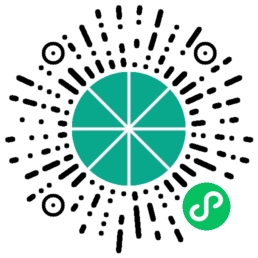 六月初字帖坊小程序
你想要的字帖模板及工具,这里都有!
六月初字帖坊小程序
你想要的字帖模板及工具,这里都有!
913篇文章
4034人已阅读

 六月初
六月初